Create a Toll Free Phone Number
Learn how to create a Toll Free Phone Number
Updated: December 09, 2025
- Navigate to Settings in the menu pane and then click on Phone Numbers.
- Click on + Add Number and select Add Phone Number.

- Click on the Filter tab. Select only the Toll Free checkbox for Number Type and click Apply.

- Select the desired number from the list and click Proceed to Buy.

- Configure your phone number settings.
- Be sure to test your campaign phone number.
You must register EACH Toll Free Number before you can use it.
Register your Toll Free Number
You must register EACH Toll Free Number before you can use it.
Please be sure to use the same information you have listed in your Business Profile.
- To the right of the newly created toll free number, click on the 3 dots and select Number info.
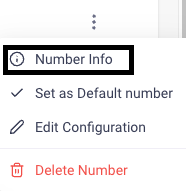
- Underneath the Toll Free Verification, click on Start Registration (you will see this is required).

- Complete the Business and Contact information screen. Be sure that your Legal Business Name is exactly as it appears on your EIN registration. Please use the name, email, and phone number of your Authorized Representative listed in your Business Profile. Please use your Vintory landing page website URL.

- Complete the Business location section.
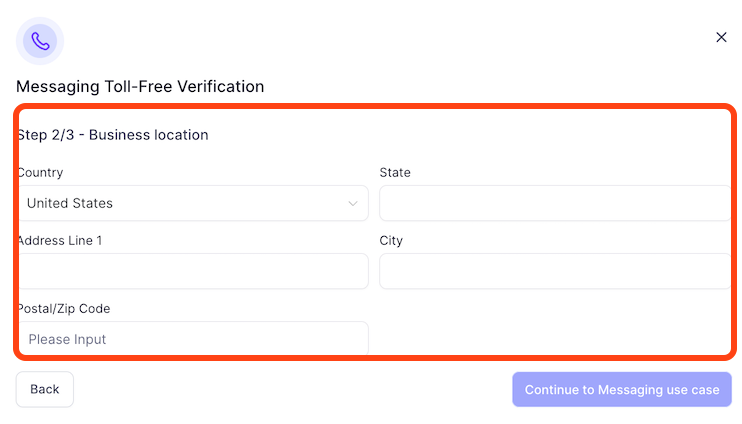
- Complete the Messaging Use Case section.

Please complete the following screen using the information listed below.
- Estimated Monthly Volume: 1,000
- Opt-In Type: Web Form
- Use Case Categories: Customer Care, Account Notifications, Delivery Notifications (select all 3)
- Opt-In Workflow Image URLs: (Copy and paste) www.loom.com/share/d1dee514c8c540cd9ab7651edc6d0a46?sid=aaaa98d5-20eb-49f3-bd4c-4bdbaf5f3349
- Use Case Description: (Copy and Paste)
This campaign will be used by our sales people to reach out to their clients that have been opted into receiving messages. This will also be used for any appointment confirmation and reminders that users have also opted in for. - Message Content: (Copy, Paste, and fill in your Legal Business Name)
Hi JJ! This is Kristen from [LEGAL BUSINESS NAME]. We’ve received your request for more information and will be in touch shortly to schedule a meeting. Reply STOP to unsubscribe.
- Click Send information for Verification to complete.
- Once Submitted, it should now say "In Review." No further action is required.
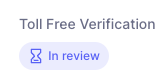
Using your Toll Free Number
While in the "In Review" stage, your Toll Free Number can be used. However, it does have some limitations on texting until the review is being completed.
In Review:
Daily limit: 2,000 message segments
Weekly limit: 6,000 message segments
Monthly limit: 10,000 message segments
Until you are registered through A2P 10 DLC, your SMS messages will automatically be routed through the Toll Free number.
You can watch this video and learn more on how to create and register a toll free number.