Tasks
How to access Tasks
Updated: May 21, 2025
Accessing Tasks
In your account, navigate to Contacts > Tasks
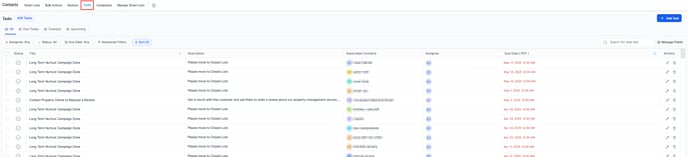
- You can filter tasks based on their status:
1. Pending - indicates tasks that still need to be completed.
2. Completed - shows tasks that have been finished. - You have the option to sort tasks by their due date, created at, updated at and title.
1. The due date represents the deadline by which the task should be completed. - Each task will have a title and a description.
1. The title provides a brief summary of the task.
2. The description provides more detailed information about the task. - The Contact associated with the task represents the lead or individual the task is related to.
- Tasks are assigned to specific Users within the system who are responsible for completing
the task. - Once a task has been completed, mark it as finished by checking the corresponding checkbox.
- To delete a task completely, select the trashcan icon and confirm.
- If you want to Edit the task, selecting a field on the task will open the task editor.