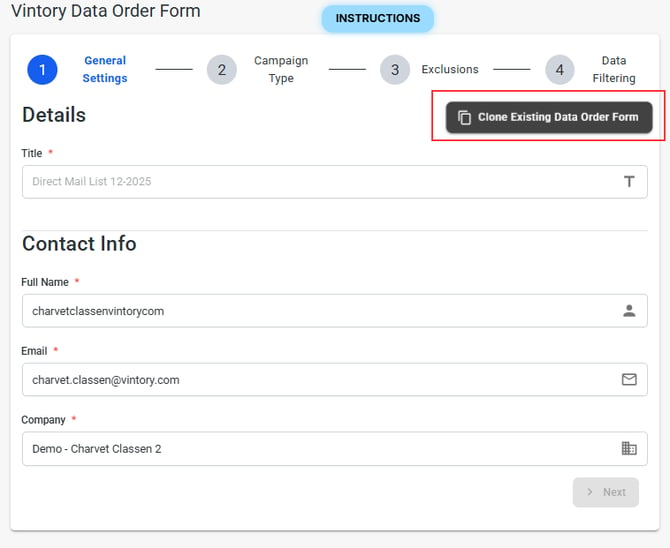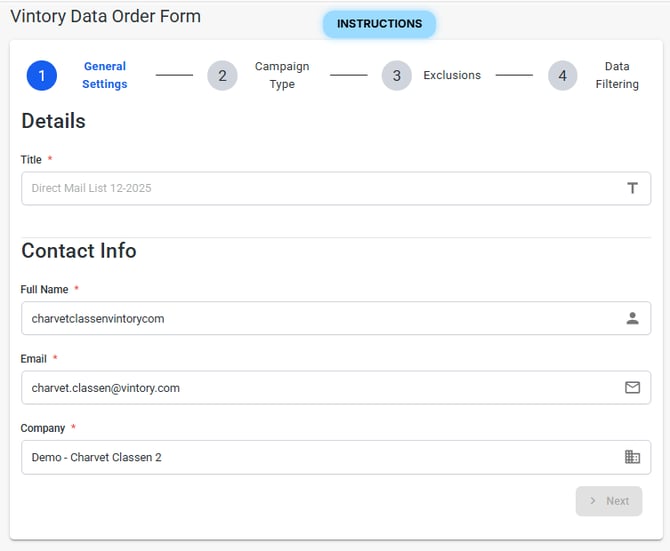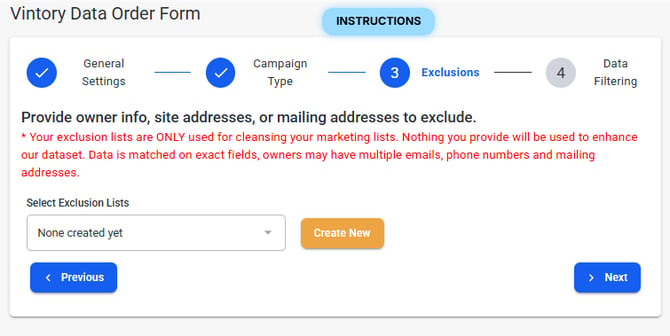How To Submit a Data Order Form
Submitting a Data Order Form
Updated: November 05, 2025
Please complete two separate forms - one for Direct Mail and another one for Cold Email.
Step 1: General Settings
These fields should auto-populate with your account details. Be sure to enter a title before proceeding to the next step. An example title could be "January 2025 STVR".
Step 2: Campaign Type
Use the arrows in this section to adjust the values in increments of 500. Additionally, make sure to check or uncheck the boxes to specify your preferences for how you want to utilize the requested data.
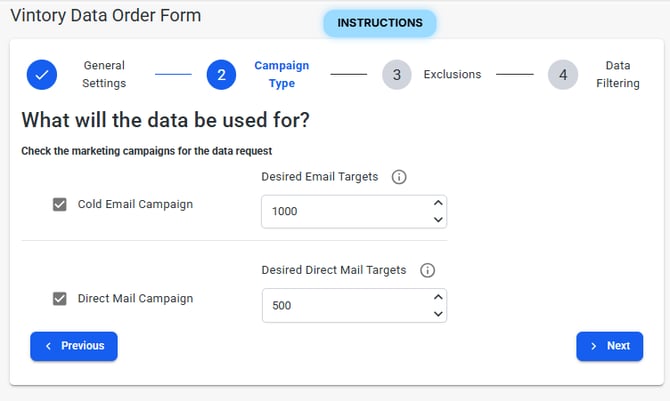
Step 3: Exclusions
Your exclusion lists are ONLY used for cleansing your marketing lists. You can select to either exclude data records from your data order form between Site Addresses or Owner Info. For site addresses, all fields are required. For owner info, you must provide either a First Name + Last Name, Full Name, Email, or Phone Number for the row to be valid.
Uploads are also only accepted in a CSV format.
Step 4: Data Filtering
Here you can input the desired location or zip code for the data you wish to obtain. The map will automatically update to reflect the information you provide.
You can further filter the results by: Value, Size, Status & Property Type
In the top right corner of the map, you will see the number of data records for the area you have defined. This section will also indicate whether the total exceeds the values you specified in Step 2.
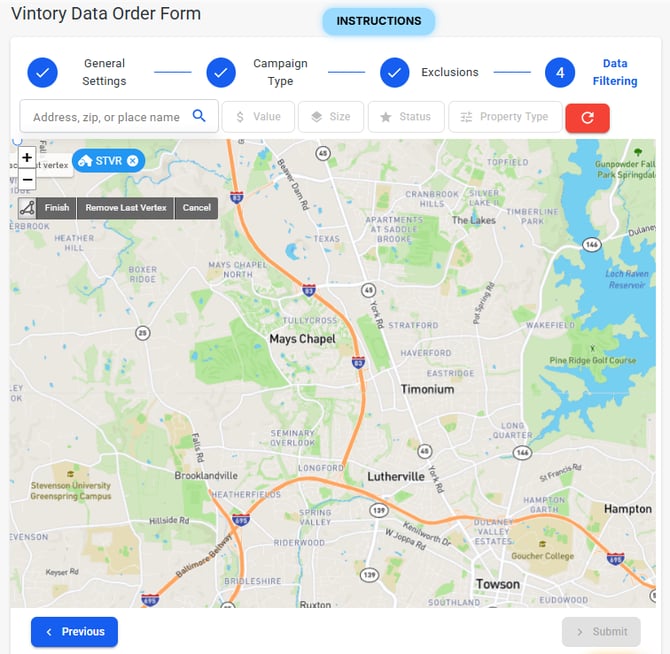
Cloning Existing Data Order Forms
Select an existing Data Order Form to clone. This will copy all settings, filters, and configurations to create a new form.