Scheduling Messages
How to schedule email or SMS messages being sent to your leads.
Updated: November 04, 2025
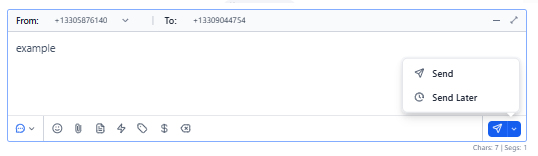
Scheduling Messages
- Navigate to Conversations. in the menu pane.
- This will open your inbox, where you can find all your conversations regardless of type (calls, SMS, emails, voicemails, call recordings, etc.)
- Locate the conversation you wish to schedule a message.
- Regardless of whether it's a text message or an email, you can schedule it.
- Select either SMS or Email at the bottom of the center column. Type out your desired response in the text box.
- Next to the send button select the arrow.
- To schedule the message for a future time:
- Choose the date and time for sending.
- Confirm the time zone is accurate.
- The time zone is based on the recipient's contact information, not your profile's time zone.
- Click Send Schedule once complete.