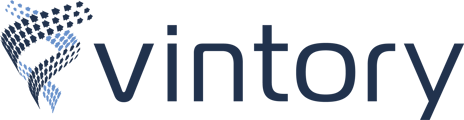Automate and streamline the process of making outbound phone calls. Power dialers work by automatically dialing phone numbers from a predetermined list
Power dialers are particularly useful for sales teams that need to make a high volume of outbound calls efficiently, as they can significantly increase the number of calls made per hour.
Step One: Create a Power Dialer Workflow
The Power Dialer is simply the Manual Actions section of your Dashboard. Once a contact has been put into this list of actions, the system will automatically start calling starting from the top of the list working its way down. Once one call ends it will move onto the next. The easiest way to bulk enroll a specific list of contacts is through a workflow.
Open Automations and select "Create Workflow"
Choose "Start from scratch"
Click on "Add New Trigger" and search for Contact Tag.
Filter "Tag Added" and from the drop down you can choose an existing one or create a new one. In this example I created a tag "power dialer" then select Save Trigger.

Click on the Plus sign to add an action, search for Manual Action To Call then select Save Action.

Make sure to publish and save at the top!
Step Two: Create the Smart List of contacts to be added to the workflow
Using your filters, define WHO you want added to the power dialer list to be called. It is recommended to add filters for "Phone", "DND", and "Pipeline" as a base.

Step Three: Tag Contacts
Once the list is created you can select all contacts from the list then find the "Add Tag" option from the menu bar above.

In the "Tags" section use the same tag from Step One. In "Actions" this is just a brief description of the action being completed. In my example I used "bulk add power dialer tag". Then select "Add"

You can track under "Bulk Actions" once it is complete and the selected contacts are updated with the tag.
Step Four: Power Dialer
Once contacts have been tagged they will auto enroll into the workflow you can start making calls! View the Dashboard and look for the "Manual Action" button.

In the upper right hand corner you can filter by assigned user then "Let's Start". This will start the Power Dialer action and calling your contacts automatically!