Multiple Phone Numbers for a Contact
In this article you learn how to add multiple phone numbers, edit, label, mark as primary and call the numbers associated to contact
Updated: August 12, 2025
Add multiple phone numbers to new contact:
- Create a new Contact
- You will see a 'Phone Numbers' section within the contact's details.
- Click on 'Add Phone Numbers.'
You can do this up to 11 times per contact. Including the original primary number.
Edit or manage phone numbers for existing contact:
To edit or add a phone number, click the 'pencil' icon next to the phone number.
You can then change the phone number, delete it, add new number or change the associated label.
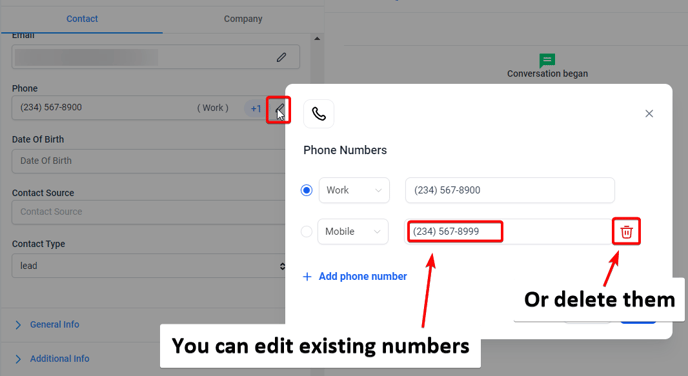
Designate a primary phone number:
- You can set one of the phone numbers as the 'Primary Phone Number.
- The primary phone number will be the default contact point for all interactions with that contact.
- To do this, click the 'Mark as Primary' checkbox next to the phone number you want to designate.
Add labels to phone numbers:
- To help categorize the phone numbers, you can add labels such as 'Home,' 'Landline,' 'Mobile,' and 'Work.'
- Choose the appropriate label from the dropdown menu when adding or editing a phone number.
Make a call on an additional phone number:
- You can call any of the added phone numbers from the contact's details.
- Hover over to the green Phone icon to show all the phone numbers associated to the contact
- Click on the blue 'Call' icon before the phone number you wish to call.
FAQs
1: What happens if I don't designate a primary phone number?
A: In such cases, the first phone number you entered will be treated as the primary contact number.
2: Can I call on any of the additional phone numbers?
A: Yes, you can call on any additional phone number.
3: Will the additional phone numbers sync with my other devices where I have mobile apps installed?
A: Yes, as long as your devices are connected to the internet, the additional phone numbers will sync across all your devices.
4: Can I change the labels once they're set?
A: Yes, you can edit the labels anytime you want from the contact details page.



