Listening to Voicemails
Learn where you can listen to voicemails
Updated: November 04, 2025
You can access voicemails via the Conversations or Contacts menu tabs or directly through the dialer! We provided the steps for each below.
Access Voicemails through Conversations
- Navigate to Conversations in the menu pane.
- Locate the Contact who left the Voicemail.
- In the center pane, you will see the Inbound Call.
- Underneath it there will be a play button.
- Click the play button to listen to the voicemail.
- If a Contact called and reached your voicemail but did not leave a message, it will not show a recording. It will only show the red icon that says "voicemail." If you have notifications turned on for voicemails, please note that you will still receive the notification if they reached the voicemail regardless if they left an actual voicemail message or not.
- Any Call Recordings would also be located in here as well.
Access Voicemails through Contacts
- Navigate to Contacts in the menu pane.
- Locate the Contact who left the Voicemail.
- In the center pane, you will see the Inbound Call.
- Underneath it there will be a play button.
- Click the play button to listen to the voicemail.
Access Voicemails through the Dialer
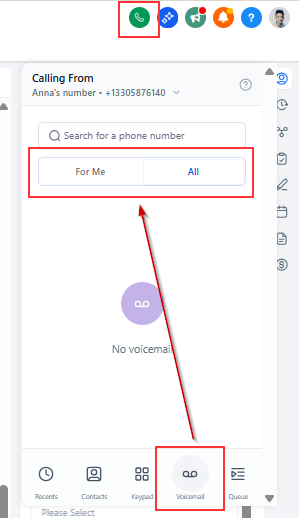
- Navigate to the Phone icon found in the top right hand corner of your account.
- Select the voicemail tab
- You will see the voicemail.
- Underneath it there will be a play button.
- Click the play button to listen to the voicemail.