Phone Number Settings Explained
Make adjustments to the phone number settings.
Updated: September 09, 2025
Number Name
The internal name for the phone number (Example: “Main Outbound BD Number,”
Postcards,” “Landing Page,” or maybe you’ll name it after an employee who will get assigned this number - “John’s Main Line”)
Forwarding Number
The phone number to which inbound calls are made to this new created number should route (when someone calls the new created number), the call will be redirected to whatever number is saved here). This should be an actual phone number, not another created/ VoIP number. If you do not have a direct number to forward to for a variety of reasons consider our Inbound Appointment Setting Service.
Pass Called Number As Caller ID
By default, meaning if we leave this box unchecked, the phone number of whoever is calling gets passed along to show in Caller Id. If we check this box, however, the system will pass the created number as the Caller ID number, which can be helpful as you’ll always know you’re about to answer a call from Vintory. We recommend checking this box and saving the created phone number as a contact in your phone to say “Vintory Postcards,” “Vintory Landing Page,” or “Vintory John’s Main Line” so you specifically know which number someone is calling.
Enable Call Connect
If this box is not checked, incoming calls will function as normal so that the call immediately connects when you answer. If we check this box, however, you’ll hear a whisper message prompting you to push a button on your phone to accept the incoming call.
Why you would want to activate this feature:
Throughout the CRM, you can automate off-call statuses such as connected vs. not connected, which enables you to do powerful things like automatically sending a text message back to any inbound calls that go unanswered. We call that the Missed-Call Text-Back.
To execute automation like that, the system needs to know if a call is connected, and often it can get confused by thinking that a voicemail recording is actually a person. When that happens, the call is categorized as connected even though it really didn’t connect to a human.
We can eliminate the possibility of confusion by checking the checkbox. By checking the box, the receiver of the inbound call must press a key to connect. That way, the system always knows whether or not a call was actually answered by a human, which is why we recommend turning this on (checking the box).
Whisper Message
The Whisper Message controls the message played to the person who answers the call when the Call-Connect features are enabled. So we would put something like “This is a call from Vintory” or “Call from Vintory, press a key to connect” so that you know you’re about to hop on a call from the Vintory system and that you need to press a key to connect.
Call Recording
The ability to turn on call recording is incredibly powerful as we will not only record the calls, but we will also publish the recording right into the conversation stream of each contact, along with all the emails, text messages, Facebook messages, Instagram DMs, and more!
If you turn this on, please be aware that most states require that you enter a whisper message here, like “this call will be recorded for quality purposes,” so that the caller is aware.
Call Timeouts
Inbound timeout:
The amount of time (in seconds) the system lets the inbound call ring before being dropped or forwarded to a pre-recorded voicemail uploaded in the Business Profile. Make sure to Test Your Campaign Numbers and your timeouts to ensure the contact does in fact reach your voicemail in the case that you do not answer.
Outbound timeout:
The amount of time (in seconds) the system lets the outbound call ring before dropping the call. Setting a shorter outbound timeout to 30 +/- seconds will reduce your chances of reaching the customer's/leads voicemail. This is ideal if you run voicemail drop campaigns or your agents have large lists and only want to speak to readily available leads.
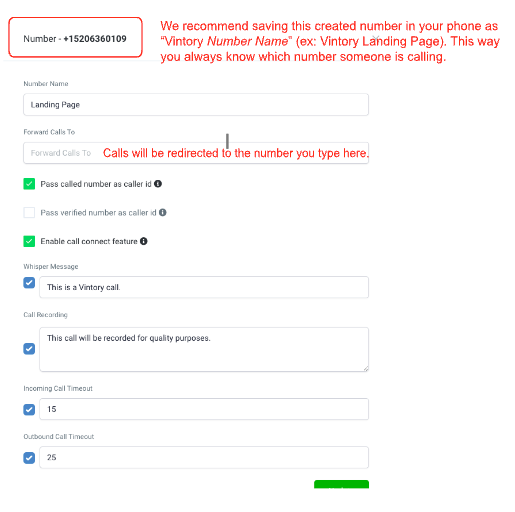
Ring Incoming Call to all Users - BETA feature
We offer the option for phone numbers to "Ring All Users." You may assign a campaign phone number to more than one user (example: multiple BD reps). When a lead calls that phone number, it will ring to those users at the same time. Essentially, the first one that picks up is the winner!
Click here to learn more.!