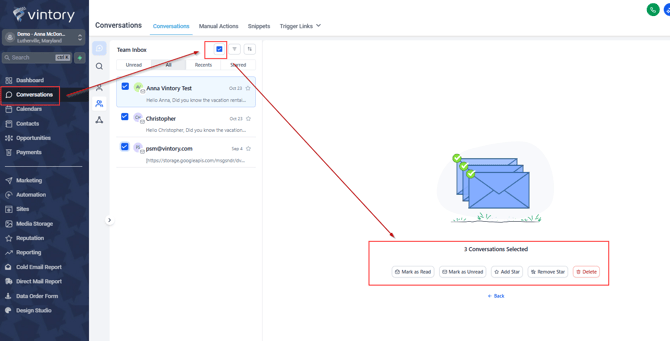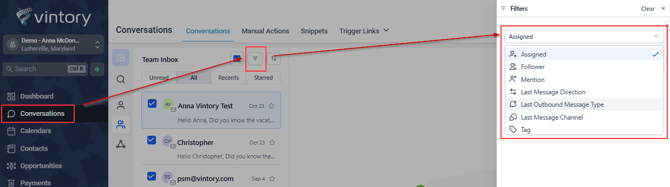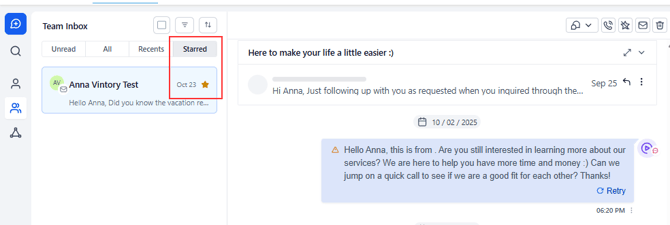How to use Conversation Filters & Bulk Actions Overview
In this article we will cover conversation filters and bulk actions.
Updated: October 27, 2025
Bulk actions (limited to 100 conversations at a time)
You can perform conversation-specific Bulk Actions to handle multiple conversations simultaneously. You can perform the following Conversation Bulk Actions:
- Mark conversations as Read: All conversations will be marked as read
- Mark conversations as Unread: All conversations will be marked as unread
- Mark conversations as Starred: All conversations will be marked as starred
- Mark conversations as Unstarred: All conversations will be marked as unstarred
- Delete conversations: Conversations will be deleted
To display the bulk action menu, select at least one contact by checking the corresponding checkbox.
Filter conversations (quick filters)
You can filter Conversations based on a few filters, allowing you to narrow down your Conversations View.
The following filters are available:
- Contact Engagement Score (learn more)
- Assigned (Contact Owner)
- Follower Assignment (Contact)
- Mentions
- Last Message Direction
- Last Outbound Message Type
- Last Message Channel
- Tag
Sort conversations
You can sort your Conversations based on time. It helps in going through your conversations more easily.
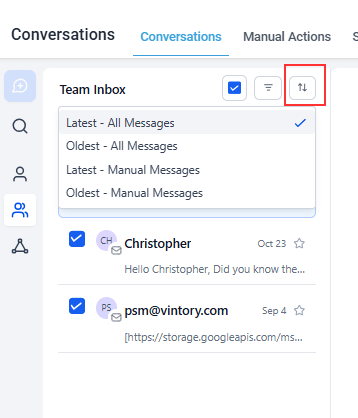
This feature can also be utilized alongside the Quick Filters mentioned earlier to create a more organized Conversations View. Essentially, when you apply filters and sort the results by either the oldest or latest conversations, the system will consider the filters you have chosen.
Starred functionality:
A conversation can be "starred". By doing so, the conversation will have an icon attached for identification and live in a dedicated tab.