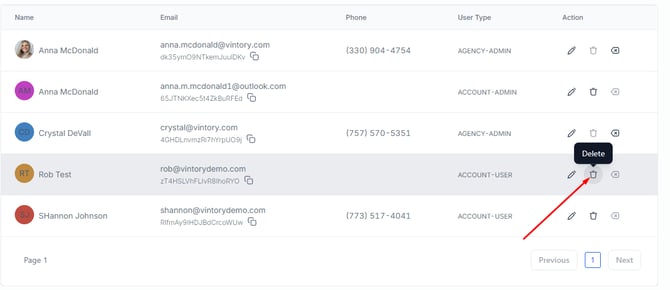Editing/Removing Users
Edit and/or remove users from the system
Updated: October 27, 2025
Editing User Profile
- Navigate to Settings in the menu pane and then the My Staff section.
- Locate the User you wish to edit and click on Edit (pencil icon) next to their name.
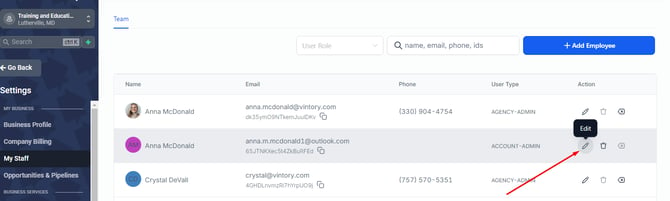
- You can modify different aspects of the User's Profile such as their User Permissions, User Roles, User Availability, etc.
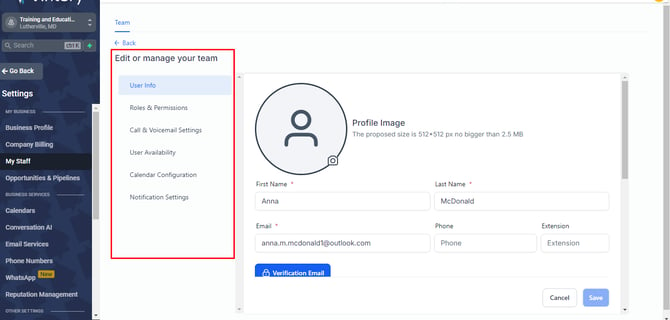
- Click Save at the bottom to complete the changes.
The My Staff section is only visible to administrators. Make sure you have the necessary permissions to access it.
Removing a User from a Location
IMPORTANT:
Before removing or deleting a user, please ensure to reassign their opportunities and contacts to their new assigned user.
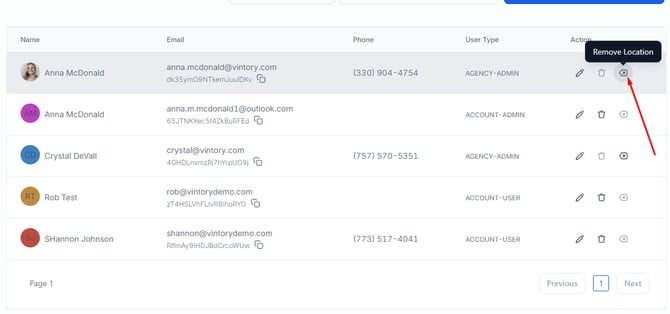
- If you wish to remove the user from a specific location or market, click on the X icon next to the delete icon.
- Enter REMOVE to confirm
- Click Confirm Delete button to complete the process. Take a moment to ensure you have chosen the appropriate action before proceeding.
Deleting a User
- If you wish to delete the user from an account, click on trashcan icon next to the Edit icon.
- Enter Delete to confirm.
- Click Confirm Delete button to complete the process