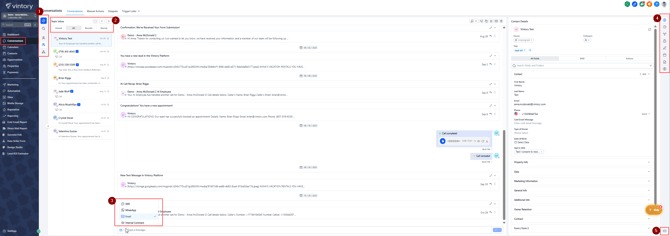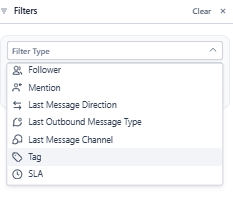Conversations Overview
An overview of the Conversations tab
Updated: November 04, 2025
We keep all communications under Conversation. You can navigate to Conversation from the left hand side panel. This helps users filter conversations & perform various actions on them to improve their experience & effectiveness overall.
1. Conversations
The conversations tab includes the view for
- Your inbox,
- All conversations you're assigned to,
- All the contacts you follow and
- Internal Chats
2. Filtering & Sorting
You can choose to view your conversations by Unread, Recent, Starred, or All.
To sort your messages from newest to oldest or the other way around, use the arrow icon. found
To quickly filter your conversations, just click on the filter icon. The filtering options include
- Assigned user
- Follow
- Mentions
- Last Message Direction
- Last Outbound Message Type
- Last Message Channel
- Tags and
- SLAs
Note: You can refine your results even further by applying multiple filters at once using the "AND" option, ensuring your conversation searches are highly targeted.
Additionally, you can filter a specific conversation.
In the conversation, on the top right, you'll find the following set of icons.
![]()
- Message icon: Adjust your view by filtering conversations or activities based on specific message channels or internal comments, depending on what you want to review.
- Call the contact directly from the conversation
- Archive
- Add to favorites
- Mark as Unread or
- Delete
3. Message Channels
- SMS
-
Email
- Internal comments - These are for internal use only, allowing your team to summarize the conversation for future reference, provide instructions or notes regarding a specific contact or conversation, or request follow-up actions or insights from another team member.
4. Contact's Information
You’ll see a variety of actionable options in the right-hand menu within the contact’s conversation—no need to leave your current view!
These include:
- Contact Details
- Activity
- Associations
- Tasks
- Notes
- Appointments
- Documents and
- Payments
5. Keyboard Shortcuts
On the bottom right, you'll find the "Keyboard' icon that provides list of quick actions you can take without touching your mouse! Please note that there are four menu choices for keyboard shortcuts.