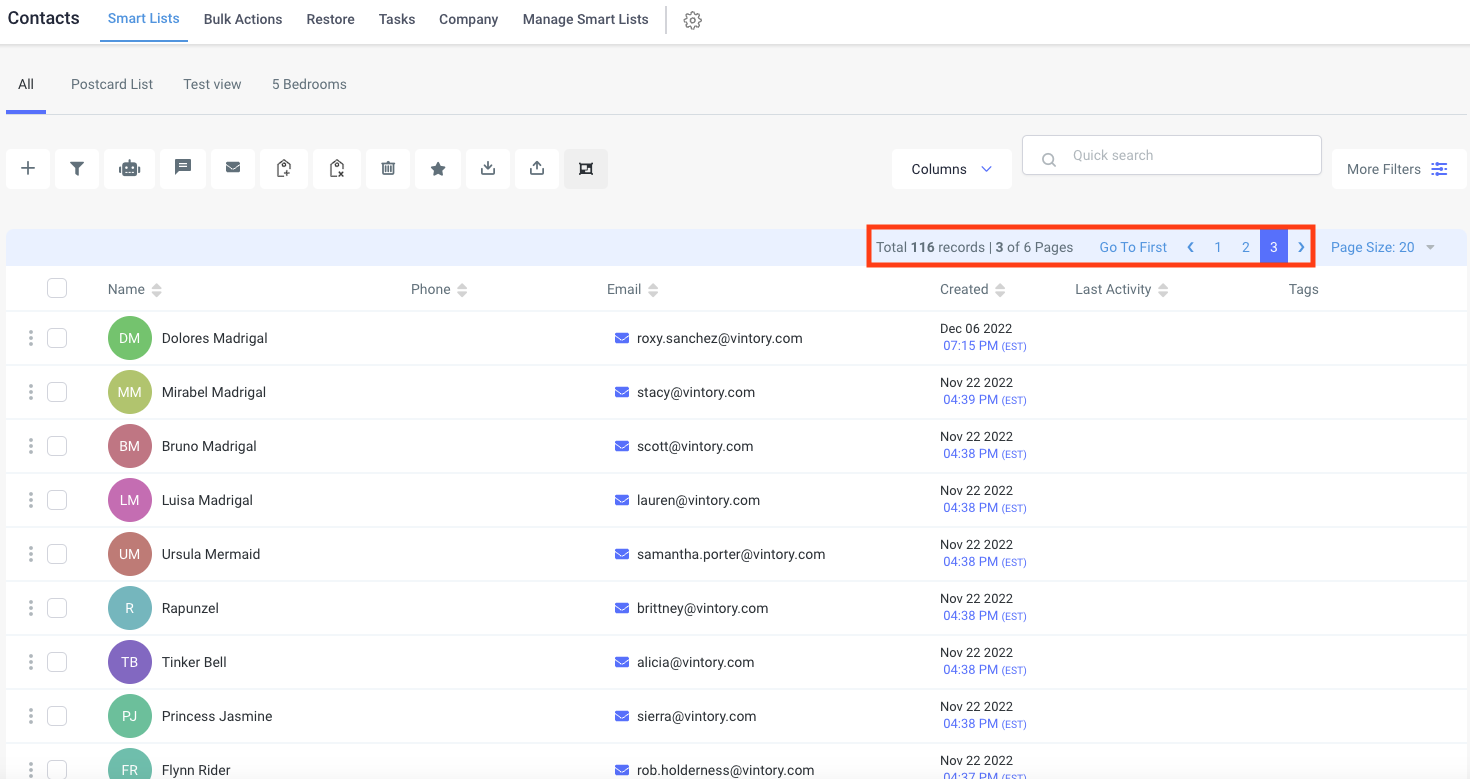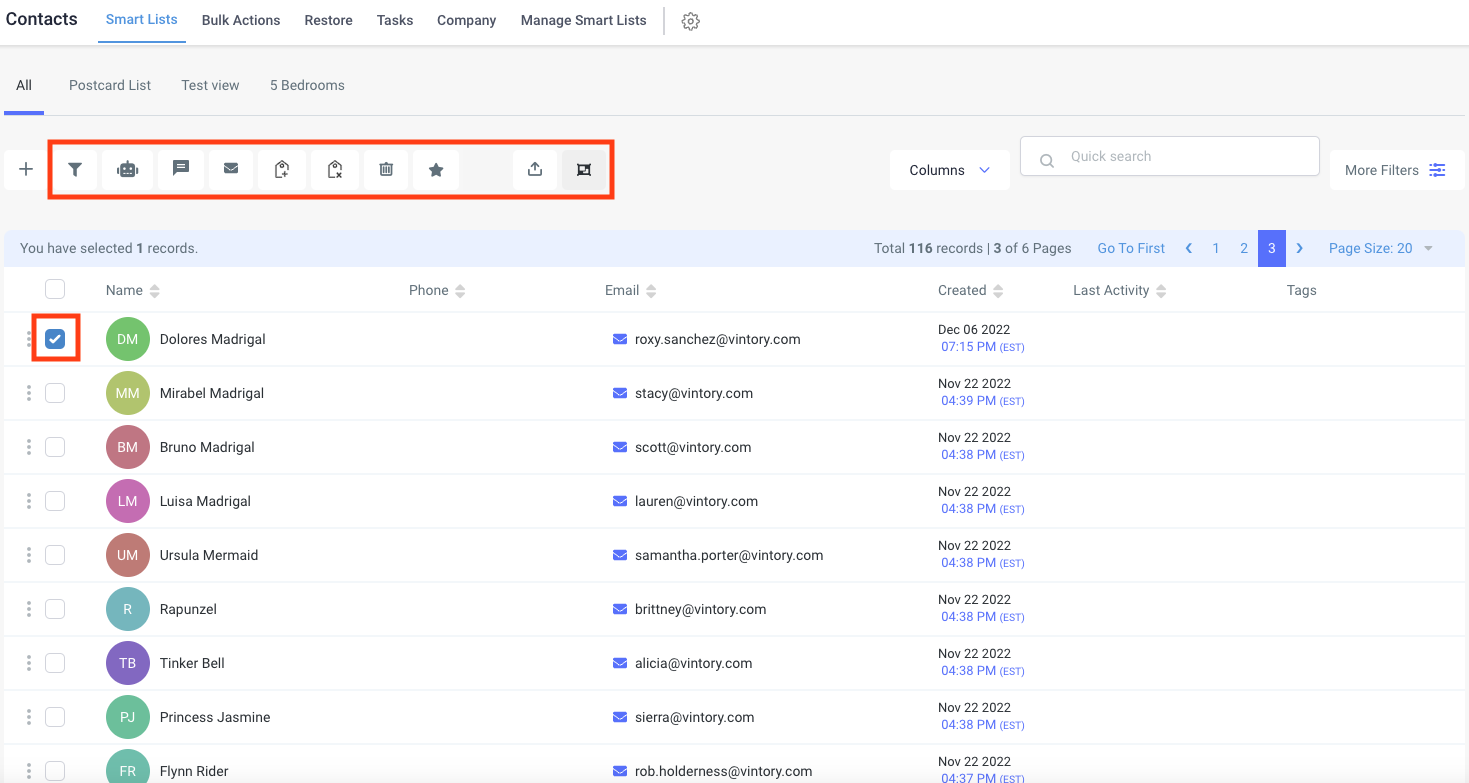Contacts Overview
A general overview of the Contacts tab.
Updated: October 21, 2025
Contacts
Navigate to the Contacts tab in the menu pane.

Across the top is the "All" tab. This will include all of the contacts you have in the system.
Search for any contact using the Quick search bar.
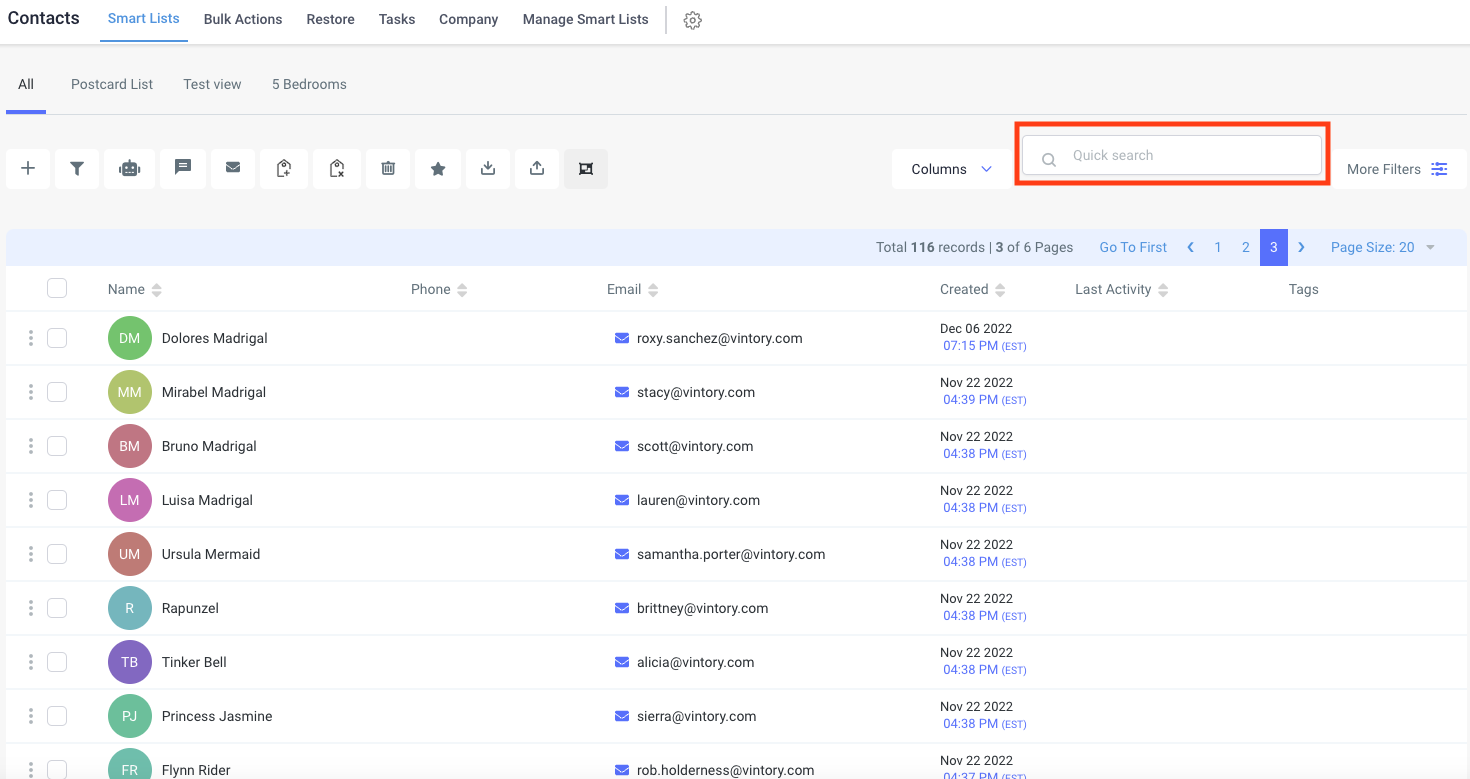
Underneath the quick search bar, the total number of contacts will be displayed. You can navigate between pages to view them.
Use the Columns drop down to select the fields you wish to display.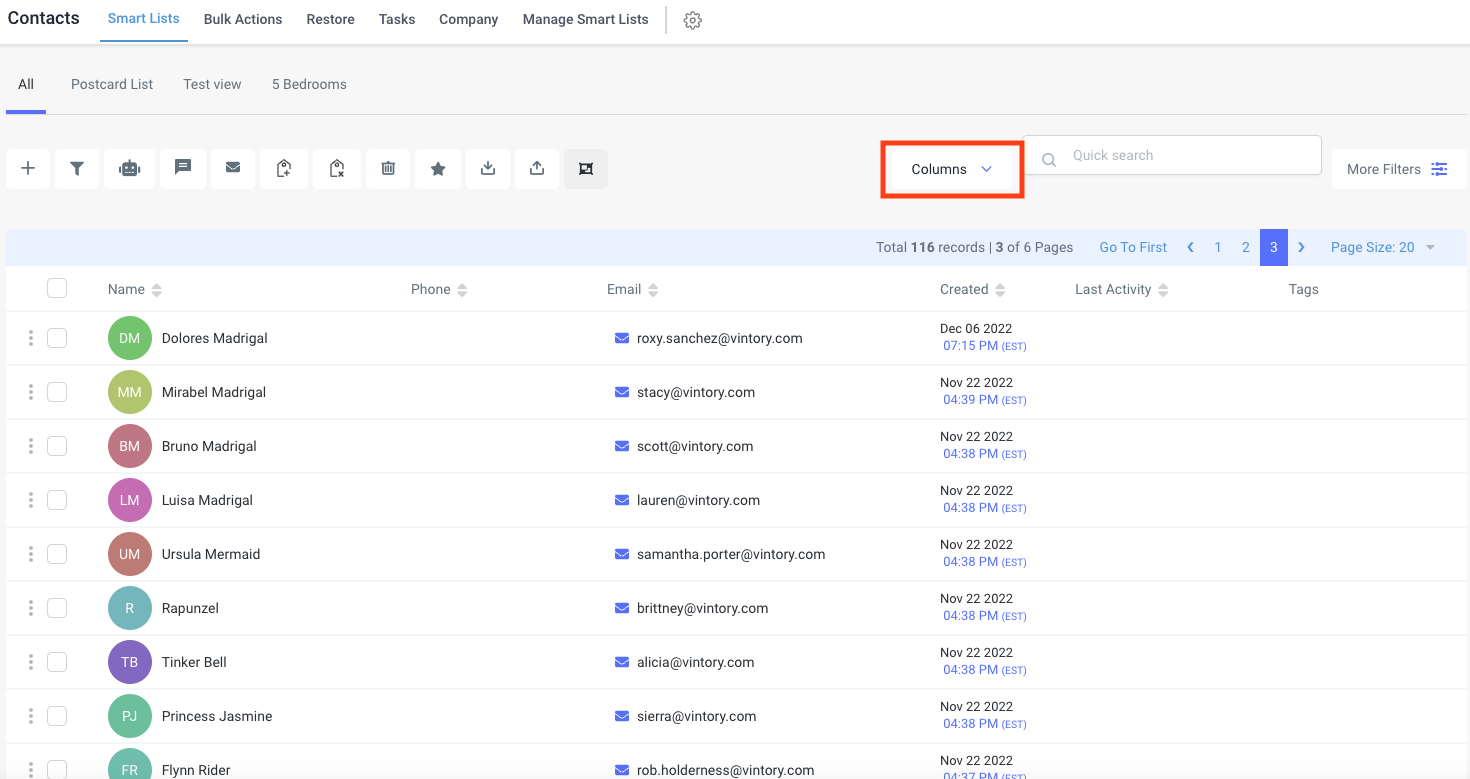
Use the More Filters to filter out your contacts and create different Smart Lists.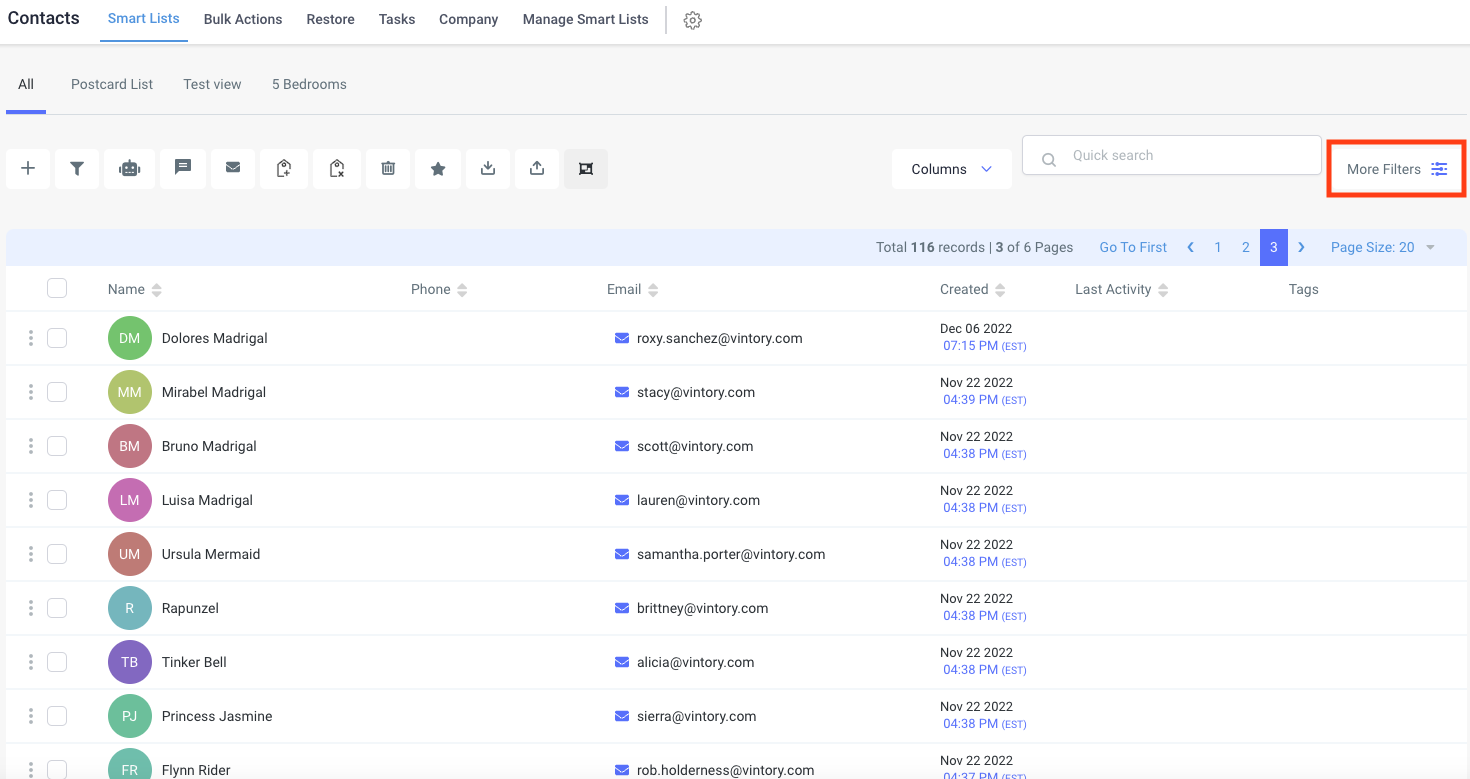
Click the + sign to manually add a contact.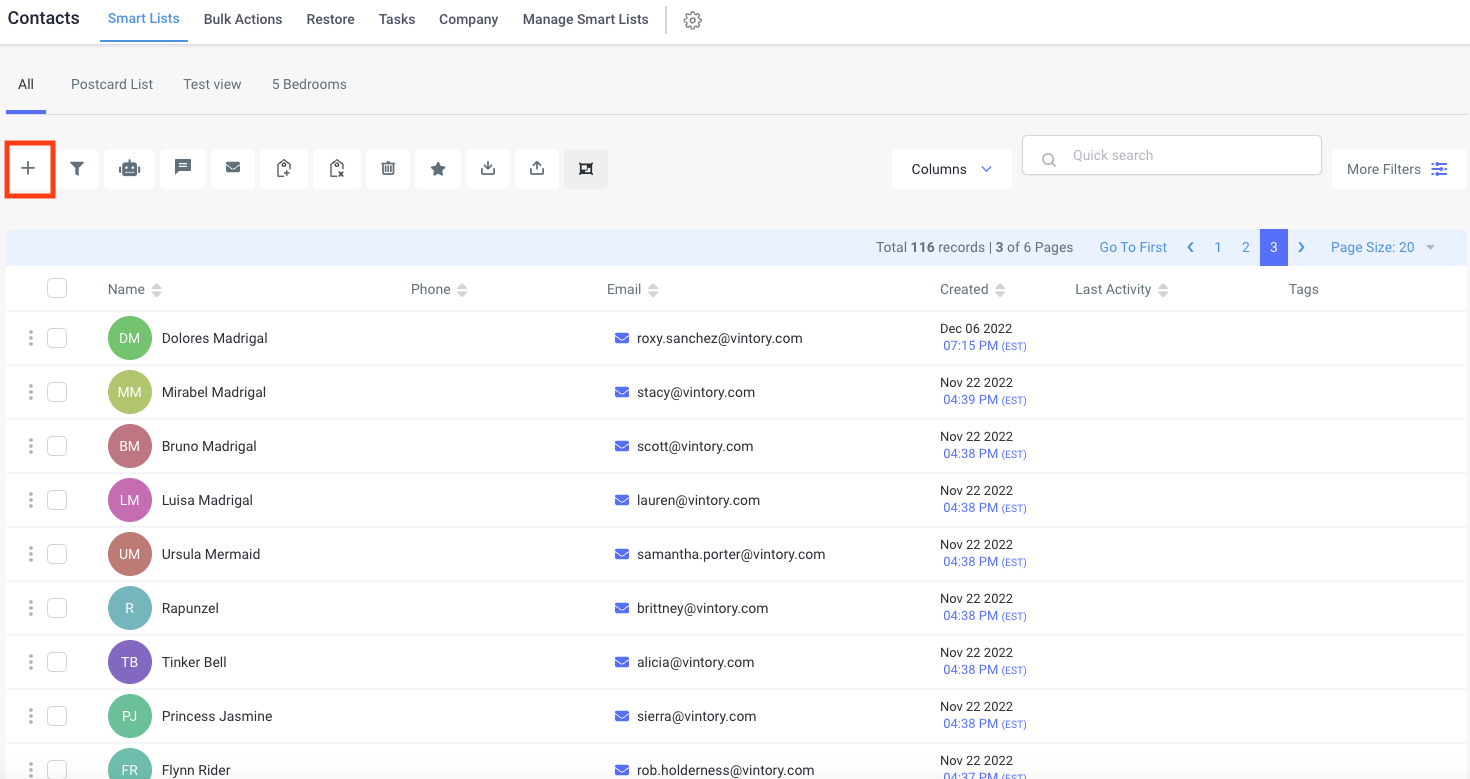
Select one or more contacts on the left to be able to utilize the functions along the top of the screen.
Functions
 Add/Update an Opportunity to the selected contact(s).
Add/Update an Opportunity to the selected contact(s). Add a TAG to selected contact(s).
Add a TAG to selected contact(s). Remove a TAG from selected contact(s).
Remove a TAG from selected contact(s). Delete selected contact(s).
Delete selected contact(s).
We strongly advise against deleting contacts from your account. Instead, it is best practice to mark the contact as Do Not Disturb (DND). This approach helps prevent the risk of re-adding the same contact to your records and inadvertently reaching out to them again.
 Send a Review Request to the selected contact(s).
Send a Review Request to the selected contact(s). Import contact(s) from a .csv file.
Import contact(s) from a .csv file. Select 2 or more contacts in order to merge duplicates.
Select 2 or more contacts in order to merge duplicates.
Some of these actions are only viewable based on admin access level.
You may also create your own tab or "Smart List" to organize and sort your data depending on what you want. It's a recommendation that you create your own Smart List, especially if you're building a campaign. It will help you filter contacts with conditions that will work for your campaign.
- Learn more about Smart Lists.
- Learn more about how to Import Contacts.