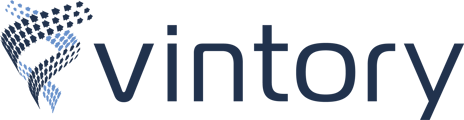- Help Center
- Sites
- Chat Widget
Adding a Chat Widget to Your Own Website
You can quickly add a Chat Widget to your own website with a few steps.
Updated: Sep 27, 2023 10:55 AM
.Navigate to Sites in the menu pane.
Along the top, click on the Chat Widget tab. Expand the Chat bubble section.
Here you can add your company's logo as the Avatar Image by clicking Edit Image. You may also customize your Intro message and message for any Return visitors.
Expand the Widget Window section.
Here you can customize your Header, Intro Message, Add Email field, Legal Message (shown above the widget button), select your widget button color, and apply Agency Branding.
Expand the Acknowledgement settings section.
Here you can add a Customer Support contact Phone or Email-ID, Acknowledgement Greeting, and Acknowledgement Message.
Click SAVE once you are satisfied with your changes. After saving, click Get Code. 
A pop up screen will appear with the code. Click on Copy Code.
Take the copied code and paste it into the body or the footer section of your website.
Chat Widget is now visible on your website.
Be sure your Chat Widget Notification automation is published so you can begin receiving notifications for the chat. Navigate to Automations in the menu pane. In the Search bar, type in Chat Widget Notification to locate the correct automation. Turn it from Draft to Publish mode.